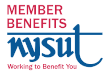|
by Cynthia Eaton — FA Secretary; Professor of English (Eastern Campus); Co-Chair of the College Distance Education Committee
Brightspace Modules—Spring 2024
I've created three modules for SCCC colleagues to import into their Brightspace class websites, which you can then modify, revise, and adapt to be appropriate for your course.
- The syllabus module takes the required materials sent by the VPAA office in January 2024, adds a bit of the JEDI syllabus language, and breaks up each section of the syllabus into a separate page. This module approach to your syllabus increases the odds of your students actually reading your syllabus because 1) chunked information is easier for them to read and comprehend and 2) more students are accessing our class websites on mobile devices, so shorter pages are easier for them than long pdf files you've uploaded. Of course, then you will have to go through the pages and adapt the information to be pertinent to your course rather than ABC101: Introduction to College. But once you do so, you'll have it ready to copy into future sections with just the syllabus updates you normally make from semester to semester.
- The academic support module provides information and links to college resources that aim to provide the additional academic supports students need to succeed, including academic learning & tutoring centers, the SCCC libraries, academic advising & mentoring centers, technology help resources, and more.
- The student life module gives students information and links to the wide range of campus activities offerings, athletics and the arts, health centers, campus food pantries, and other campus resources to supplement their academic experience at the college.
To import any of these into your class website, you need to do two steps.
A. First, download the modules from this website:
- Hover over this Brightspace Syllabus and Resources zip file, right mouse click, and select Save As.
- Save the file (name begins with D2LExport) on your computer.
B. Second, import the modules into your Brightspace class website:
- Log in to your Brightspace class website.
- Click Course Tools and select Course Admin.
- Click Import/Export/Copy Components.
- Scroll down and click Import Components, then Start.
- Navigate to where you saved the zip file, click the filename, then click Open.
- Click Import Course Package.
- Brightspace will notify you once it has been successfully imported to your Content area.
Don't forget to go into the module and edit all of the pages—especially the syllabus module, obviously—to be appropriate for your course!
And feel free to email me if you have any questions or feedback along the way: cynthia@fascc.org
Brightspace Basics—Summer 2022
Here are a few files I've created or share from D2L to help you navigate Brightspace. Don't forget this important file: Access Assistance (including SUNY Help Desk).
|
Posting Course Materials for Students
|
Setting Up Ways for Students to Submit Assignments
|
Communicating with Students
|
|
|
|
|
WORD Articles on Distance Ed Issues
In the FA we also regularly publish articles in The WORD with information and advice about distance education, including the following:
|