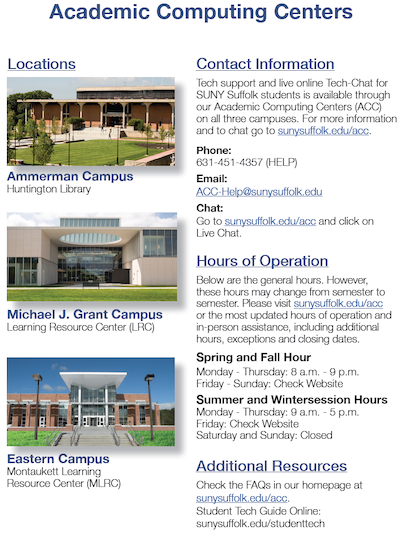| |
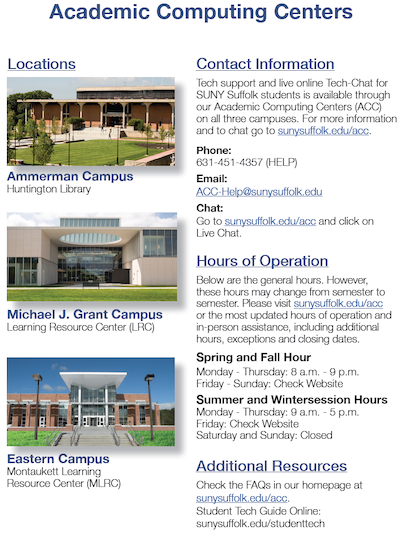 |
| |
The college’s Academic Computing Centers offer a variety of technology resources to help students who may not have access to all the hardware and software they need off campus. Share the Student Guide to Technology so students are aware of the resources available to them. |
| |
|
As we wrap up the fall term and have a bit of a break during January to gear up for an even better spring, here are some technology tips to help you and your students.
There is no getting around the fact that technology infuses everything we do at SCCC, especially since the pandemic. Students tend to be more comfortable with technology than some faculty are, but we cannot assume that they know all the technologies that are specific to SCCC. We also cannot assume that students have access to all of the technological resources, hardware and software they need and which we have available either.
Most importantly, while students are at SCCC we don’t want technology to get in the way of their learning. We want technology to enhance their learning. The more we can help students access and utilize these tech resources, the more we improve their chances of success—especially students who do not come from families that can afford all the latest tech tools.
Below you’ll find a list of helpful apps for mobile devices from Christina Johnston-Eustace as well as a section with resources and how-to instructions from Johanna Boutcher.
But first, here are our top two tips!
#1 — Using the Suffolk Login Portal is the best way to access any of the technology systems you need. By doing this, you only need to sign in once to any of our systems (with the exception of MySCCC for now) using the same browser. Access the Suffolk Login Portal in one of two ways:
- From the SCCC homepage, click the Login link in the top menu
- Go directly to sunysuffolk.edu/login.
#2 — The college has unified the tech help phone number: 631-451-HELP (4357):
- Press #1—Faculty needing assistance in the classroom
- Press #2—Students needing assistance
- Press #3—Employees needing assistance outside the classroom
The apps you need to succeed—Christina Johnston-Eustace, Specialist II and Trainer, IT Operations
As we’ve gotten more mobile and bring our devices along with us, it’s important to consider utilizing apps to make your life easier here at SCCC.
If you or your students are on an Apple device you can find these in the App Store, while Android users will go to the Play Store.
- OneLogin Protect – For those looking to streamline their login experience, using the OneLogin Protect app is both faster and more reliable than using email; it saves steps and most of us consistently have our phone with us anyway. Encourage students to use the app too! Setup instructions are linked below.
- Microsoft Outlook – For those looking to read or send SCCC email on the go, download the Microsoft Outlook app. Once installed, sign in with your SCCC email address, and you’re all set. Again, encourage students to do the same so they are less likely to miss important emails from you.
- Brightspace Pulse – As more faculty will be using Brightspace in the spring, the Pulse app allows you to easily see announcements and check for content. While not as robust as the full website, it helps students know when announcements have been posted and enables them to more conveniently review your class content.
- Microsoft Teams – Looking to keep connected with your colleagues? Consider installing Microsoft Teams on your mobile device. You have access to your channels and files and can see all posts, so whenever you have a bit of time you can keep up with committee and other work.
- Zoom – Install the Zoom app to your device so you don’t miss a meeting. The free 40-minute version is helpful for students too so they can log in if you hold your online office hours on Zoom.
Enhancing student success with tech—Johanna Boutcher, College Assistant Director, IT Operations
Sharing the following information can make students’ daily lives a bit more convenient and save them valuable time. And colleagues might benefit from some of these resources as well.
- FAQs: The Academic Computing Centers offer an incredibly helpful list of frequently asked questions on the SCCC website (sunysuffolk.edu/acc) as well as in MySCCC in the Email and Tech section under Useful Links. Here are a few sample questions:
- How do I set up SCCC email on my mobile devices?
- How do I set up the multi-factor authentication to login?
- I don’t remember my password. Can I reset it?
- How can I access Brightspace?
- Where can I find Brightspace help/support?
- Can I download Office 365 on my PC or Mac for free?
An important note for faculty is to encourage students to take advantage of the FREE desktop versions of Office 365 that they can download onto up to five devices! The desktop apps—Word, Excel, PowerPoint, OneDrive, Teams, Outlook, etc.—offer more features than the online versions, and students
can benefit from using them. Here are instructions to share with students:
- Go to the Suffolk Login Portal and click Office 365
- Click the Install apps button at the top right.
- Suffolk Login Portal Instructions: This comprehensive guide explains how to access the Suffolk Login portal, including using OneLogin and setting up/changing the multi-factor authentication process, what to do if you forget or need to reset your password, etc. The guide is also in MySCCC in the Email and Tech section under Useful Links as well as in the Home section under Quick Links.
- Student Guide to Technology: This brochure provides the contact information for and locations of the three campus Academic Computing Centers where students can access much of the technology (computers, Microsoft Office) they need as well as virtual or on-campus assistance.
In addition, there is a helpful getting started with technology guide. The brochure can also be found in MySCCC in the Email and Tech Section under Useful Links and in the Home section. To help students, printed copies of this brochure are distributed across the college before the start of each spring and fall semester, are included in the new student orientation packages and are made available at our help desks.
An online version of the Student Guide to Technology is also available, and Christina Johnston-Eustace works hard to make sure it is always up to date.
|